How do I get a firmware upgrade to my Aerohive AP121. There is no documentation on this and the Aerohive Manager is warning me that the drop is out of synch with the management software.
- 4 Posts
- 0 Reply Likes
Posted 4 years ago
- 75 Posts
- 4 Reply Likes
Hi Eric - you should be able to do this through HiveManager Online automatically. If this isn't available or working for you, please open a support ticket.
Crowdie, Champ
- 908 Posts
- 262 Reply Likes
You can download all the Aerohive firmware versions at the Aerohive support portal located at https://support.aerohive.com/login.
Note: This option is only available to on-premise HiveManager administrators. HMOL administrators need to raise a support case with Aerohive Support - see comment above.
Note: This option is only available to on-premise HiveManager administrators. HMOL administrators need to raise a support case with Aerohive Support - see comment above.
- 4 Posts
- 0 Reply Likes
I am getting more frustrated with every turn - I have to login to something new at each click of a button - I created an account on the support portal, only to be denied access to NetSuite. I went to submit a support ticket and got hit with another authentication challenge! I think I'll just live with them being out of synch - and try to hold onto what little sanity I have left.
Mike Kouri, Official Rep
- 1009 Posts
- 264 Reply Likes
Eric,
HiveManager version X should have no problems managing APs running HiveOS version X-2, so the warning you are getting from your HiveManager OnLine (aka HMOL) is just a warning.
I applaud your desire to get the versions synchronized. You'll get bug-fixes plus new capabilities once you do upgrade the firmware on your APs.
Depending on the version of HMOL you have, the workflow may be slightly different than what I will describe, but it should be close enough for you to find your way, anyway.
On HMOL 6.x: Go to Configuration->Devices->All Devices.
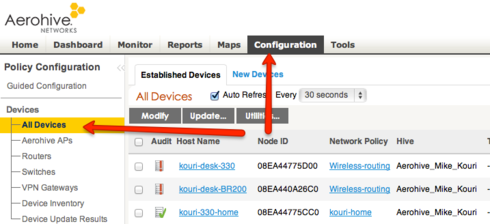
Check the device you are interested in, then select Update->Advanced->Upload and Activate HiveOS Software.
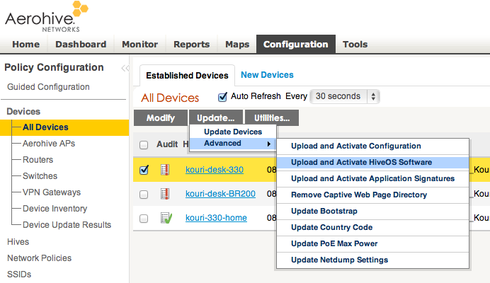
On HMOL 5.x: Go to Monitor->Devices->All Devices
Select the device you are interested in, then select Update, then Upload and Activate HiveOS Software.
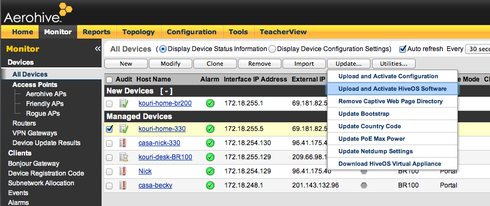
On Both: Pick the correct file from the dropdown, and hit Upload.
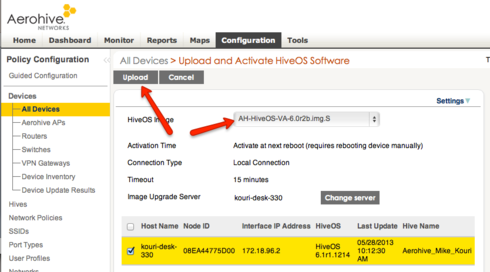
HiveManager version X should have no problems managing APs running HiveOS version X-2, so the warning you are getting from your HiveManager OnLine (aka HMOL) is just a warning.
I applaud your desire to get the versions synchronized. You'll get bug-fixes plus new capabilities once you do upgrade the firmware on your APs.
Depending on the version of HMOL you have, the workflow may be slightly different than what I will describe, but it should be close enough for you to find your way, anyway.
On HMOL 6.x: Go to Configuration->Devices->All Devices.
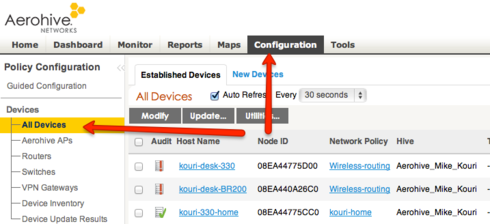
Check the device you are interested in, then select Update->Advanced->Upload and Activate HiveOS Software.
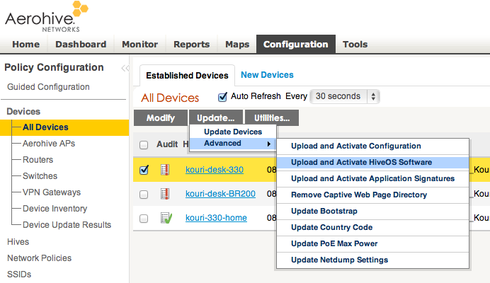
On HMOL 5.x: Go to Monitor->Devices->All Devices
Select the device you are interested in, then select Update, then Upload and Activate HiveOS Software.
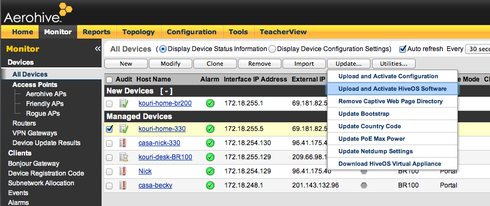
On Both: Pick the correct file from the dropdown, and hit Upload.
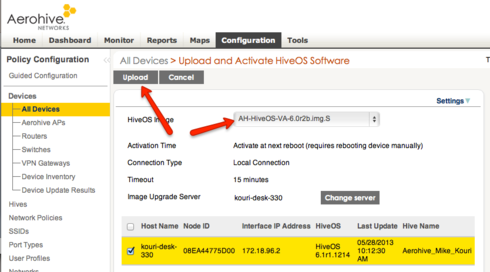
Nick Lowe, Official Rep
- 2331 Posts
- 423 Reply Likes
If you don't have access to HiveManager.
Have you tried going to http://{ip_of_ap}/?
You can also use the save image command at the CLI:
save image tftp://192.10.100.1:foo.img.S
Have you tried going to http://{ip_of_ap}/?
You can also use the save image command at the CLI:
save image tftp://192.10.100.1:foo.img.S
- 75 Posts
- 4 Reply Likes
Eric - what Mike points out above is correct; however, I wonder, can you login to HiveManager? It sounds like you might not be able to. Although it seems frustrating now, I promise, it really is easy to use. If you're still stuck, please reach out to me and we'll figure out how to get you online.
Andrew Garcia, Employee
- 368 Posts
- 119 Reply Likes
Hi there,
I figured I'd join the party and try to clarify a few things.
If you use HiveManager Online, the latest images should already be present in your account, allowing you to upgrade devices as Mike defines above. You can not add images yourself.
If you use an on-premise HiveManager, which it sounds like you do, then the easiest way to obtain the latest images is to use the image server to add them to your HiveManager. To add new images to a local HiveManager, you must have super user admin rights to the server, or be a configuration and monitoring level admin to the home VHM of the server.
To use the image update server, browse to Monitor > All Devices, then hit the update button and select Upload and Activate HiveOS Software:
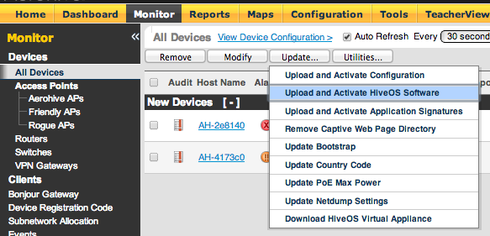
Click the Add/Remove button (there are two different views, depending on your settings, but the workflow is the same).
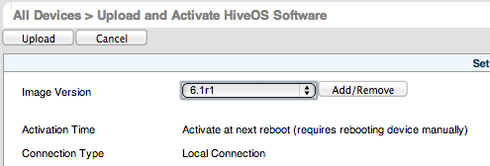
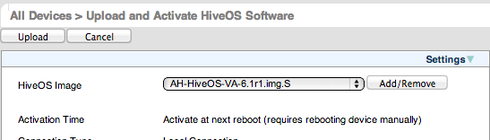
Ensure HiveOS images from update server is selected.
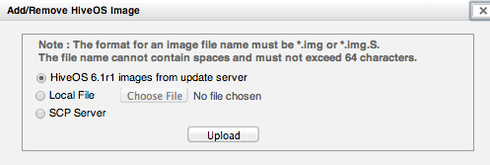
Click Upload.
The files will download automatically, after which you can upgrade your APs.
You can also get the files via the support portal, as Crowdie and Sarah discussed above, but if your HiveManager has access to the Internet, this is the easiest way to get the latest images for on-premise customers.
The help files provide plenty of detail about your options when upgrading Aerohive devices here.
I figured I'd join the party and try to clarify a few things.
If you use HiveManager Online, the latest images should already be present in your account, allowing you to upgrade devices as Mike defines above. You can not add images yourself.
If you use an on-premise HiveManager, which it sounds like you do, then the easiest way to obtain the latest images is to use the image server to add them to your HiveManager. To add new images to a local HiveManager, you must have super user admin rights to the server, or be a configuration and monitoring level admin to the home VHM of the server.
To use the image update server, browse to Monitor > All Devices, then hit the update button and select Upload and Activate HiveOS Software:
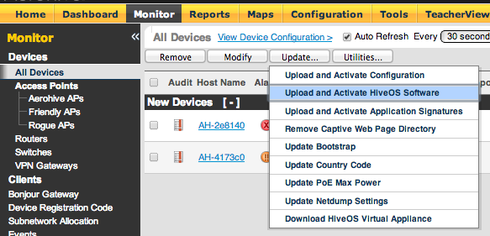
Click the Add/Remove button (there are two different views, depending on your settings, but the workflow is the same).
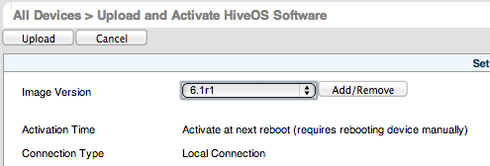
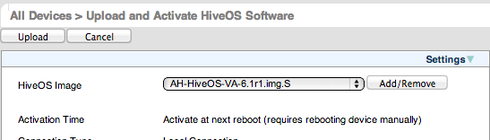
Ensure HiveOS images from update server is selected.
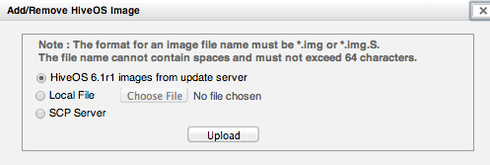
Click Upload.
The files will download automatically, after which you can upgrade your APs.
You can also get the files via the support portal, as Crowdie and Sarah discussed above, but if your HiveManager has access to the Internet, this is the easiest way to get the latest images for on-premise customers.
The help files provide plenty of detail about your options when upgrading Aerohive devices here.
- 1 Post
- 0 Reply Likes
I don't see the use of the link http colon slash slash true
Related Conversations
Lost connection to the Hive after firmware upgrade on AP230's
- Kalle Karlsson, 3 years ago
- Last reply: Nick Lowe, 3 years ago
- 1
- 3
- Question
AP firmware
- Angelina, 9 months ago
- Last reply: Mike Kouri, 9 months ago
- 1
- 3
- Question
HiveManager NG upgrade is coming!!!
- Brian Kopacz, 1 year ago
- Last reply: Brian Kopacz, 1 year ago
- 2
- 2
- Announcement
AP230 firmware?
- dan, 3 months ago
- Last reply: dan, 3 months ago
- 1
- 2
- Question








Eric Halloran
Crowdie, Champ
With a HMOL your administration account is a "Configuration and Monitoring" account while on-premise HiveManager administrators are "Super User" accounts by default. This means that on-premise HiveManager administrators have more administration options than HMOL administrators and that makes sense as a HMOL is a multi-tenanted solution.
A practical example of the difference is that a "Super User" administrator can add and remove firmware images from their on-premise HiveManager while a "Configuration and Monitoring" administrator cannot. As you are administrating a HMOL using a "Configuration and Monitoring" account you cannot add and remove firmware versions so Aerohive Support needs to do it for you.
Eric Halloran
I can't get an email out to support so, I'll just leave it as is.
I appreciate the extended answer. At some point I'll get super-user status and be able to take advantage of the built-in upgrade option.
Eric
Crowdie, Champ